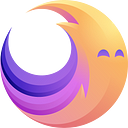How to KYC for Public Sale!
Also available in Hindi, Italian, Indonesian, Sinhala, Français, Vietnamese, Portuguese, German, Thai, Russian, Chinese.
Meet the platform that delivers promising projects, exceptional growth opportunities, and investors priority access. As the primary launchpad on Fantom, FantomStarter is a decentralized investment app that manages all regulatory compliance, and multi-network responsibilities so that quality projects can raise crypto capital effortlessly.
One of the most important processes to participate in the public sale of Fantomstarter is completing your KYC process. We have deployed Fractal ID to complete the KYC process. This will verify your identity and protect our users globally. Follow this step-by-step guide to complete your KYC on Fractal ID. Let’s get started!
Connect to FTM RPC
First, you will need to connect to the Fantom Network RPC.
- Network Name: Fantom Opera
- RPC URL: https://rpc.ftm.tools/
- ChainID: 250
- Symbol: FTM
- Block Explorer URL: https://ftmscan.com/
Now click on start investing with us!
Step 1: Connect wallet or sign-in using your Fractal login credentials
If you don’t have a Fractal ID account, you can sign-up for the same using your email ID. Otherwise, simply log in with your verified wallet. Once you sign-up, a confirmation email will be sent to your inbox. Log in and click the link to be redirected back to Fractal ID.
Agree with terms & conditions to proceed and allow access to your personal data.
Step 2: Initiate the verification process
This will take you to the next step, from where the verification process starts.
Step 3: Provide identification documents
This will redirect you to a page where you will need to provide a “Proof of Address”, “Wallet Check”, “Proof of Identity” & a “Selfie”.
Enter your country and click Next. Once you’ve provided your country..
You’ll need to add your address, click Next.
Following this, you’ll need to provide proof of address.
Notice: Fractal ID asks for the following documents — National Identity card, and Residential proof of address.
Upload a picture of a document that can prove your address such as a bill, tax reports, residency certificates, bank account statements, credit reports, etc. Acceptable documents are mentioned on this page. These documents can be uploaded from your computer or can be captured using a webcam.
Step 4: Provide ERC 20 Wallet
Now is the time to check your wallet. Please select from the dropdown menu ETH/ERC-20 and Input your Ethereum/ERC-20 wallet address (this is the same as your FTM address if it's from your Metamask).
Provide your winning wallet address and click next.
It is very important to use the same address as the one you used to be selected for participating in the Public Sale. If you fail to do that you won’t be able to participate in the FantomStarter Public sale although you won a spot! Double, triple-check before proceeding any further, and make sure the address for your KYC is the same as the one you won the Contest with.
Step 5: Proof of Identity
Now you’ll have to provide your identity documents. You can choose Driving License(Australia, Canada, or the US only), National ID, or Passport from the drop-down menu.
Take a selfie or upload a picture of yourself
Then you’ll have to submit a picture of the chosen document. You can use your camera, or upload a picture you already have.
Wait for Fractal verification
After successfully taking the selfie, the verification process is complete and the following screen will be displayed. Fractal will soon send a confirmation email of successful validation of your KYC.
Congratulations, you’ve provided the details necessary to KYC. Once Fractal ID verifies your identity, you will receive a confirmation email stating that your identity has been verified.
Important last step!
After your KYC is approved by Fractal.id team please go to https://app.fantomstarter.io/projects/FantomStarter
Connect with the wallet that has the winning address.
Click on login to Fractal. If the login is successful you should see in the right upper corner of the page Fractal status Approved.
Click on Confirm whitelist button in the image below.
If you see ‘You are whitelisted' text appearing it means that you are ready to invest in FantomStarter Public Sale.
If you still need help you can always contact us on Telegram for additional support in completing your KYC and Confirming your whitelisting.
Troubleshooting guide to KYC
This is the link to the telegram for Fractal.id group. Their team is super responsive it’s actually the best way to get things done (better than submitting a request through their website): https://t.me/fractal_protocol
Once upon a time, there was a lucky user named Bob who was getting ready to participate in the FantomStarter public sale…
The first time Bob approved Fractal.id for the FantomStarter app, we created an account for Bob. This merged his wallet address with the email he used when registering with Fractal.ID. As soon as the KYC got approved, Bob was able to use his Fractal.id combined with his wallet for various actions. “
Bob knows that…
Whitelisting is based on the wallet address.
You can only join the whitelist if you are connected and approved at Fractal.
If a user decides to change the fractal-wallet address it will create problems.
Here are a few quick tips you can use to troubleshoot and successfully KYC and Whitelist for the Public Sale.
Issue #1
You have previously completed KYC with Fractal ID but are using different emails and ERC 20 addresses. Fractal.id may not be checking for unique users. This means that you may likely have multiple Fractal.id accounts. In this situation, just like when login into a website using your Google account, you must select the one that matches the details you want to share with the FantomStarter KYC app.
Issue #2
You are creating a Fractal.id account for the first time but have not used the same details on the whitelist. This means that the information you have provided and what we have on our end does not match. Remember that the ID you logged in with Fractal interacts with the FantomStarter KYC app. If the details match on the whitelist then your KYC will be approved.
KYC FLOW UPDATE:
Troubleshooting KYC issues
FantomStarter has now updated the Fractal. ID/ FantomStarter KYC flow. Users might need to hard-refresh before they can use the new features. Users that were experiencing a mismatch error can now make update their Fractal.id profile themselves. We hope this will help make everyone’s life a bit easier ;) See screenshots for the new flows.
Flow 1: Fractal.id mismatch
The first one is the Fractal wallet mismatch.
A modal will auto-close after syncing.
Flow 2: Wrong address
The second flow is for when a user is connected to the wrong address. This will help to separate the two issues.
Frequently Asked Questions:
Q1. I have won a whitelist spot, but the app doesn’t let me confirm, what should I do?
A1. First of all please check if you’ve passed the KYC on Fractal.id, if all credentials sync, then you’re good to confirm!
Q2. I won a whitelist spot but my KYC was rejected, can I still whitelist?
A2. No, you will need to have a verified/passed KYC on Fractal.id to be confirmed for the whitelist.
Q3. I have verified/passed the KYC process on Fractal.id, why can’t I whitelist?
A3. Please carefully check if your email / Ethereum address on Winner’s list is the same as the one you registered on Fractal.id, if there are any issues please contact Fractal.id
Q4. I have won two whitelist spots, do I need to confirm the whitelist with only 1 ID?
A4. No, you will need 2 different IDs, it is the only way you can participate twice in the investment phase later.